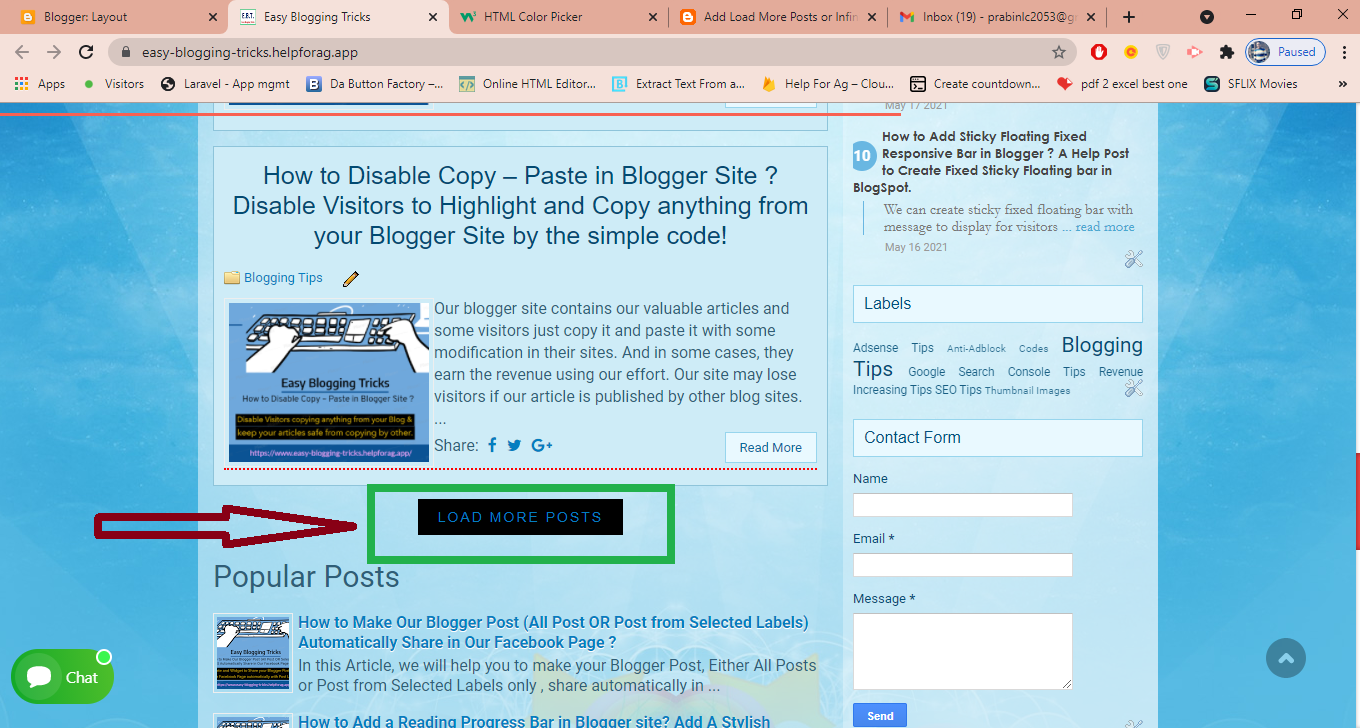This post will help you add the LOAD MORE POSTS Icon or INFINITE SCROLLING Option in Blogger, which on click loads other similar posts.
It is displayed on Homepage, Posts displayed of Particular labels but Not displayed in Individual Post Pages.
The sample photo of LOAD MORE POSTS Icon is shown below:-
Let's Add LOAD MORE POST Icon or INFINITE SCROLLING Option in our Blogger, as shown in the Photo Above, Step by Step:-
#1. Now, First of all, Download the Code Notepad File from The Link available below.
Download Link for Code Notepad File: Click Here to Download
#2. There are two Formats of Code in the Downloaded file: One for LOAD MORE POST Icon and Another for INFINITE SCROLLING Option.
Choose the one type you want to add to your blogger.
Now, Open the Downloaded Code Notepad File. Customize the background color if you wish, but I think it’s not needed.
#3. As written in the Downloaded Notepad File, If you have already installed the jQuery Line code in your blogger, no need to add that line again.
#2. There are two Formats of Code in the Downloaded file: One for LOAD MORE POST Icon and Another for INFINITE SCROLLING Option.
Choose the one type you want to add to your blogger.
Now, Open the Downloaded Code Notepad File. Customize the background color if you wish, but I think it’s not needed.
#3. As written in the Downloaded Notepad File, If you have already installed the jQuery Line code in your blogger, no need to add that line again.
Search for jQuery in your blogger; if already present in that blog, ignore that line. No need to Copy that line from the Code if already present in the Blogger.
If it's already present in the blogger and you add it again, it also doesn't matter. It won't create any problem. So don't think a lot about this line.
#4. Now copy the code Either of LOAD MORE POST or INFINITE SCROLLING, and we have to paste it in our blogger now.
#4. Now copy the code Either of LOAD MORE POST or INFINITE SCROLLING, and we have to paste it in our blogger now.
The instruction for Copying the code is also written in the Downloaded Notepad File. Once read before copying.
I am choosing the Load More Posts Option for my Blogger.
#5. Go to Blogger now, then go to the Themes section and then to the Edit HTML option.


#6. Search for </body> option and then Paste the Code just Before or Above the </body> tag.


#7. Save the theme now; you have successfully added the Load More Posts Option or Infinite Scrolling option to your blogger site. Check it out once on your site.
I am choosing the Load More Posts Option for my Blogger.
#5. Go to Blogger now, then go to the Themes section and then to the Edit HTML option.


#6. Search for </body> option and then Paste the Code just Before or Above the </body> tag.


#7. Save the theme now; you have successfully added the Load More Posts Option or Infinite Scrolling option to your blogger site. Check it out once on your site.
Also, Watch our Video to Add LOAD MORE POST or INFINITE SCROLLING Option in Blogger for Full Guide :